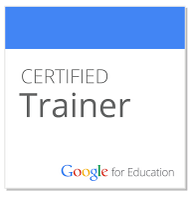Ever run into a brick wall? My senior year of high school's final theatre performance ended with a high-speed collision between a brick wall and my head during the end-of-the-year senior one-act plays. A freshman boy tasked with flying me across the stage, unintentionally pinned my arms to my side and then failed to realize that my head would hit the wall before he stopped running full force. Naturally, my head produced a resounding thud, and I was left with a concussion. Ouch.
Sometimes, my eyes still see stars when I consider the countless number of educational tech tools that are available to us. That headache reappears whenever I attempt to navigate uncharted educational waters and help teachers determine what tools are worth our time, energy, and money. With a plethora of webtools and educational apps at our fingertips, implementing and using these tools in our classroom feels overwhelming. Which tool is right for each learning target and objective we set? Will students navigate these tools with ease, and how do we utilize them to ensure engagement with course content is possible?
Often, I see teachers feel overwhelmed by the number of tools available and worry that when implementing tech tools in their classrooms, students will focus on how to use the tech instead of how to access the content. The secret to discerning what tech tools to use is to implement a few tools purposefully and use them to their full capacity. My go-to's for remote and online learning were Flipgrid, Pear Deck, Padlet, and EdPuzzle.
While each of these tools is powerful and assists in making learning visible and more interactive for students when used in tandem, the lesson becomes more than just a way to disseminate information; The lesson becomes an experience. Much like my head smashed against the walls behind the auditorium stage, app smashing leaves a lasting impact and can give teachers a bigger bang for their instructional buck.
App smashing allows you to gather formative data at the moment.
Delivering content often necessitates partial direct instruction and time to put new information into practice. Remote teaching involves utilizing webtools such as readings, slide decks, and pre-recorded videos can become passive if students are challenged to demonstrate their learning while reading or watching a lesson. One of my favorite app smashes involves running a Google Form through Pear Deck. Students can take quizzes while participating in Pear Deck, with a slide on the left that contains content while completing the formative quiz on the right side of the screen. Kahoot can also be embedded to provide students with practice implementing content as well. Data produced by either of these platforms can measure student comprehension and progress.
App smashing makes lessons more interactive.
Another one of my favorite app-smashes involves running videos created by Screencastify and WeVideo through EdPuzzle, an app that challenges students to be active. The more students interact, the more likely they are to retain the information gathered.
Padlet is another tool that is versatile and has countless uses. Padlet is a curation tool that several contributors can post and share resources, documents, pictures, videos, and ideas. Padlet can be used as a backchannel chat, collaborative brainstorm, or a formative review. The shelf mode in Padlet can challenge students to engage with and apply content in several ways. They can participate and reply to several questions or prompts, and at the same time, they can see their peers' ideas and resources. Learning comes alive with Padlet. Turning on the comment and liking feature can take that student engagement even further. This tool has so many applications and can fit any content area, too.
App smashing allows students to collaborate.
Collaboration was a challenge during remote learning. Unlike in a classroom where students are physically brought together, working together online may mean that students are working at different times and are unable to speak face-to-face. Should we be engaged in blended or remote learning during the fall, collaboration is an essential part of the education process that needs to be enhanced.
One way to enhance collaboration is by providing face-to-face (or screen) opportunities. Flipgrid is an incredible tool that allows students to respond orally and see their peers. While I often used it as a quick formative assessment to hear every student respond before quarantine, it quickly became how I had my students talk to each other and foster asynchronous discussion. Students craved connection. Challenging them to engage in a discussion via Flipgrid makes them feel a sense of community, comradery, and accountability to their peers.
Flipgrid also embeds into learning management systems or Pear Deck for in the moment reflection and discussion. Videos can then be downloaded and edited together using WeVideo to create a highlight reel, a class message, or even spark a further discussion. These videos can also be curated onto webtools like Wakelet to create a viewing gallery that students can access and reflect upon after a given lesson or activity. The more visual their learning, the more natural collaborative work will become in any learning format.
App smashing allows for differentiation, and lessons become experiences.
Hyperdocs are my favorite ways to differentiate for students. Hyperdocs are digital docs, slides, or websites that involve navigating through a series of links. Pear Deck Student-Paced Mode is excellent for developing a hyperdoc lesson in which students can progress at their own pace, revisit course material as needed, and demonstrate their learning in a way that suits their skills and interests. Students can take ownership of their knowledge and progress in a way that makes sense.
I love utilizing formative quizzes to test students' prior knowledge and then suggest moving forward to a specific slide based on their scores. In this lesson, students can choose their adventures, complete EdPuzzles, Padlets, and finish embedded assessments based on a series of links and challenges they complete. Students may move forward through the lesson or return to a video or reading that reviews material that they have yet to master. When crafted correctly, every student may have a unique experience tailored to their strengths and interests. Students will have many opportunities to acquire knowledge and master essential skills. Students may even have fun as they feel like they are actively involved in their learning and have some autonomy as to how they grow as learners.
Next time you feel like you are running into a brick wall, remember that app-smashing can take the best features of your favorite tech tools and revolutionize the learning experience for your students. Do not allow technology to give you a headache. Instead, consider what you want your students to learn, and then think about how these tools can help you to transcend the challenges we may face this fall and make your classroom connections stronger than ever before.